- Don't worry! Sometimes, the browser might not have screen-recording permission on your computer.
- Go to "System Preferences" and permit it or follow the instructions below.
How to share the screen?
- On the bottom of the screen, press "Share."
- Select the screen that you would like to share.
- And click "Share" one more time.
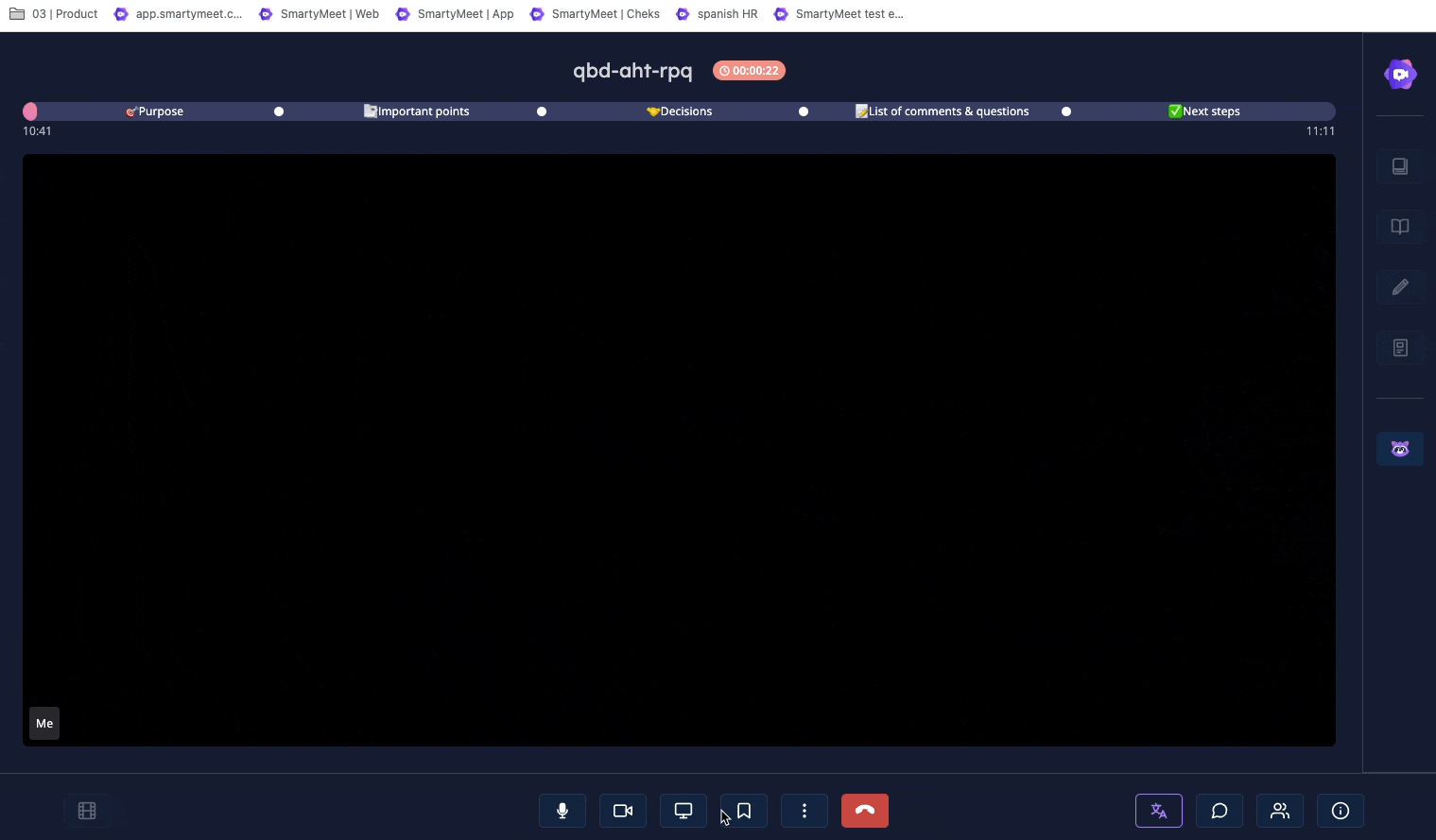
Fix issues when you present
You should give your browser access to record your screen if you cannot present in a SmartyMeet video meeting.
On an Apple® Mac® computer using macOS® Catalina® version 10.15 or later, let Firefox® or the Chrome Browser access your computer's screen recording:
- Go to "System Preferences" and click "Security & Privacy."
- Click "Privacy."
- On the left, click Screen recording.
For Mac users: On the bottom left, click the lock to make changes. In the window, enter in your password and click "unlock." - On the right, check the Google Chrome or Firefox box.
Why is the meeting window displayed when I present?
Select a new tab when you present or a new tab.
If you present the meeting window, an infinite mirror can occur.
