SmartyMeet offers a seamless solution for integrating Boe, into your meetings on various platforms. By inviting Boe to your meetings, you can enhance productivity and streamline your work processes. This guide will provide you with simple instructions on how to invite Boe to your meetings on other platforms like Zoom, Google Meet, MS Teams.
Note: This procedure works the same for meetings on Zoom, MS Teams, and Google Meet.
- You have to Download Boe Addon. Find out how here
- Go to your Google calendar.
- On the right side of the screen you will see SmartyMeet Logo, click on it.
- Now select the meeting that you would like to invite Boe.
- On the right side you will see a window of SmartyMeet with the option "Invite Boe" please click on this box.
- It will open for you a new window where you can set up the options "Save for later" or "Join meeting".
- If you press "Join meeting", this action will take you to the platform where you created the original meeting, in this case, Google Meet.
Note: Boe will only appear at the time you set up the original meeting.
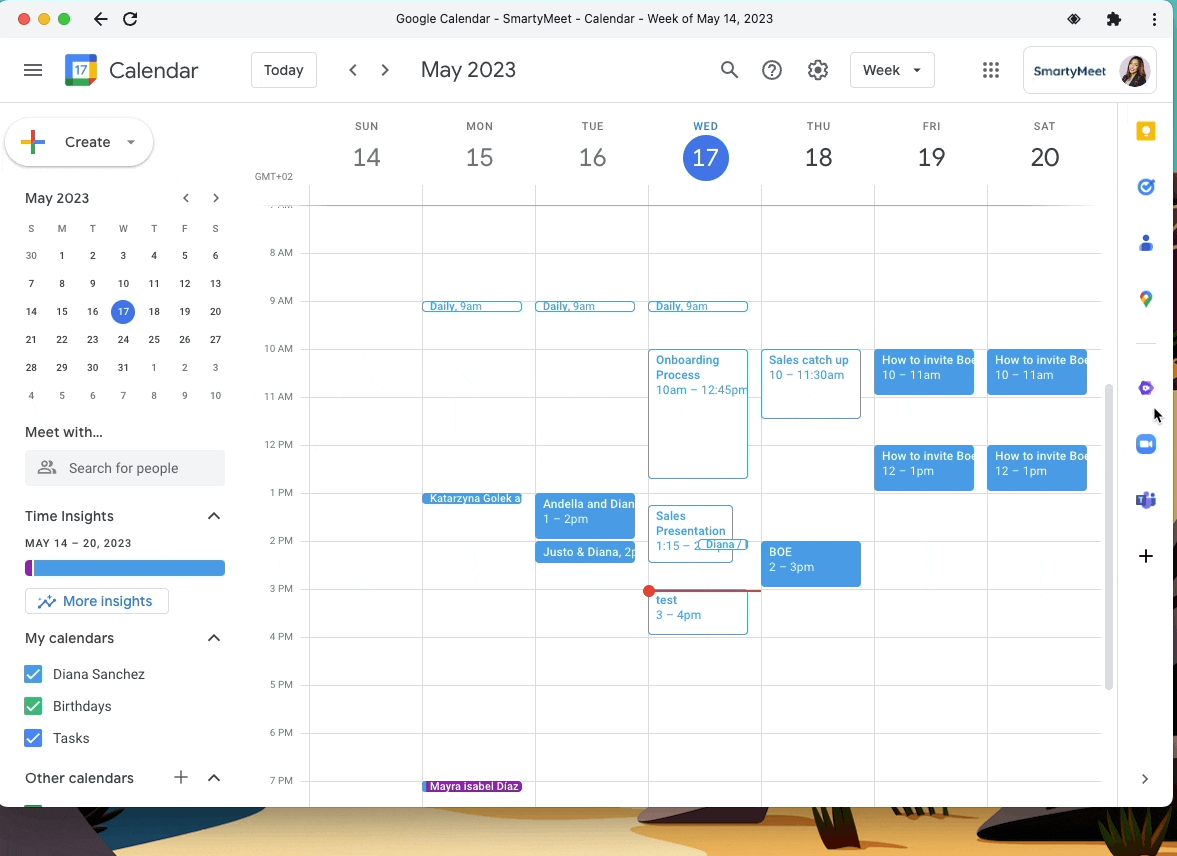
Benefits of inviting Boe to your meetings on Zoom, Google Meet, MS Teams:
- Time-saving: Boe can assist with tasks such as scheduling, note-taking, helping to optimize meeting efficiency.
- Improved organization: Boe's presence ensures important details are captured accurately, making it easier to reference discussions and decisions later.
- Increased productivity: Boe allows you to focus on the meeting and your meeting participants.
By following these simple instructions, you can easily invite Boe to your meetings on various platforms using SmartyMeet. Enjoy the convenience and productivity benefits that Boe brings to your collaborative sessions!
