In the fast-paced world of remote work and virtual meetings, staying organized and managing your schedule effectively is essential. SmartyMeet understands this need and has introduced a powerful Calendar feature that simplifies the process of scheduling and tracking your video calls.
Schedule a video meeting
SmartyMeet is an application that offers a feature called Calendar, where you can create meetings:
- Log in to your SmartyMeet account.
- Once you're logged in, navigate to the Calendar section.
- In the Calendar, you will see "New meeting" button, click on it.
- A pop-up window will appear, prompting you to enter the details of the meeting.
- Enter the title of the meeting in the designated field.
- Specify the start and end time for the meeting.
- Select the meeting Category and agenda Template and language of the meeting.
- Add the guest from your contact list or create a new contact.
- Once you have entered all the necessary information, click on "Save " to save the meeting for later.
- The meeting will now appear on your Calendar.
- If you want to start them right away, click "Join with SmartyMeet."
- To join the meeting at the scheduled time, simply click on the meeting in the Calendar and follow the provided instructions.
- If you want to invite participants, share with them your meeting link.
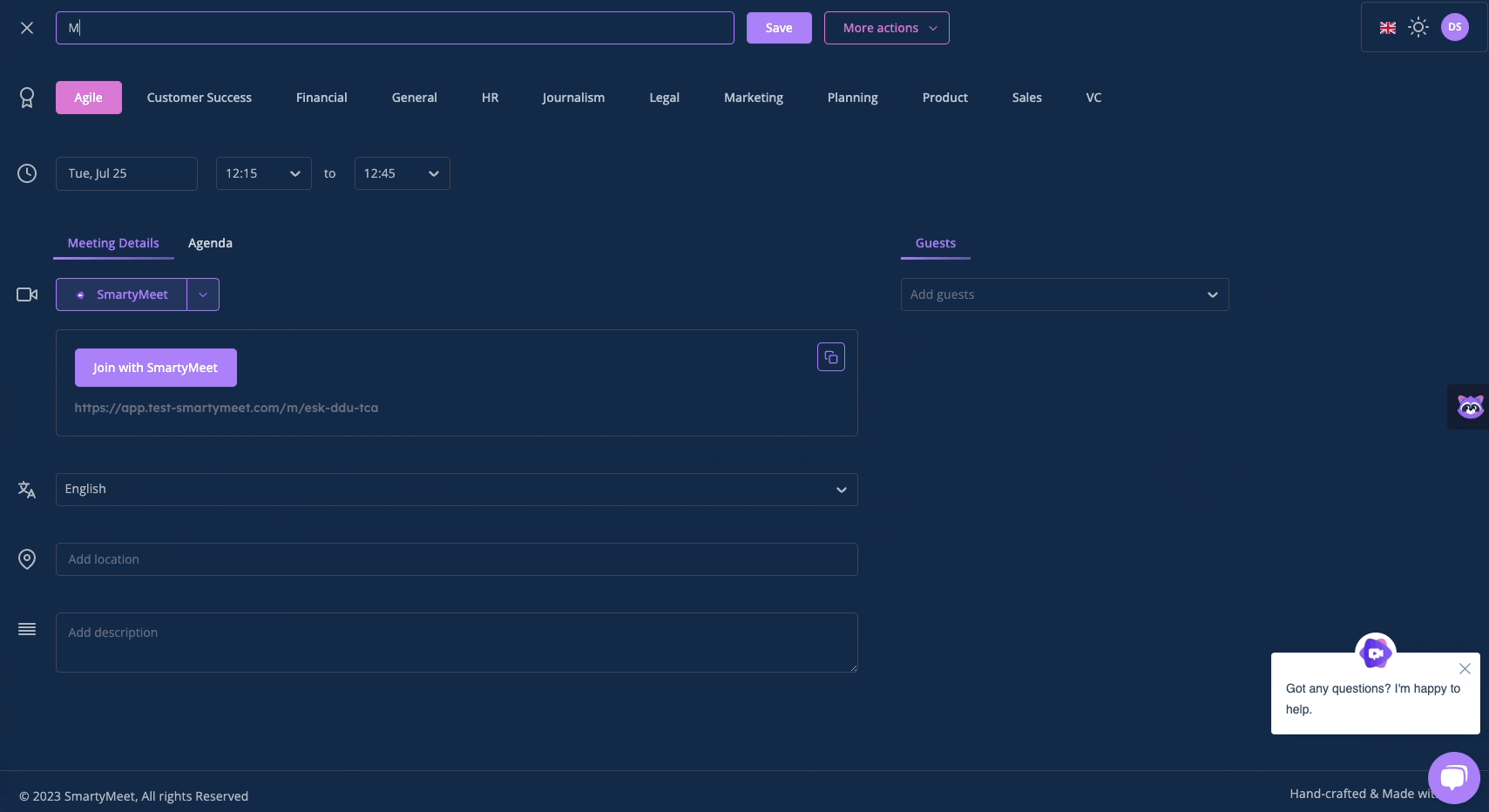
Filters
Track your video meeting.
With SmartyMeet's Calendar, you have the flexibility to view your video calls by month, week, day, or list, allowing you to tailor the display to your preferred style.
You can easily categorize your calls by specific criteria, such as meeting type. This allows for quick and efficient navigation through your schedule.
The Calendar feature serves as a centralized hub where you can access all the details of each meeting by clicking on the meeting.
You also have the option of filtering the meetings according to the stage of them:
New: Meetings that you created but are not happening yet (future meetings)
In progress: Meetings that you are at the moment (current meetings)
Closed: Meetings that you close but still don't have notes
Finished: Ended meetings with notes and everything done.
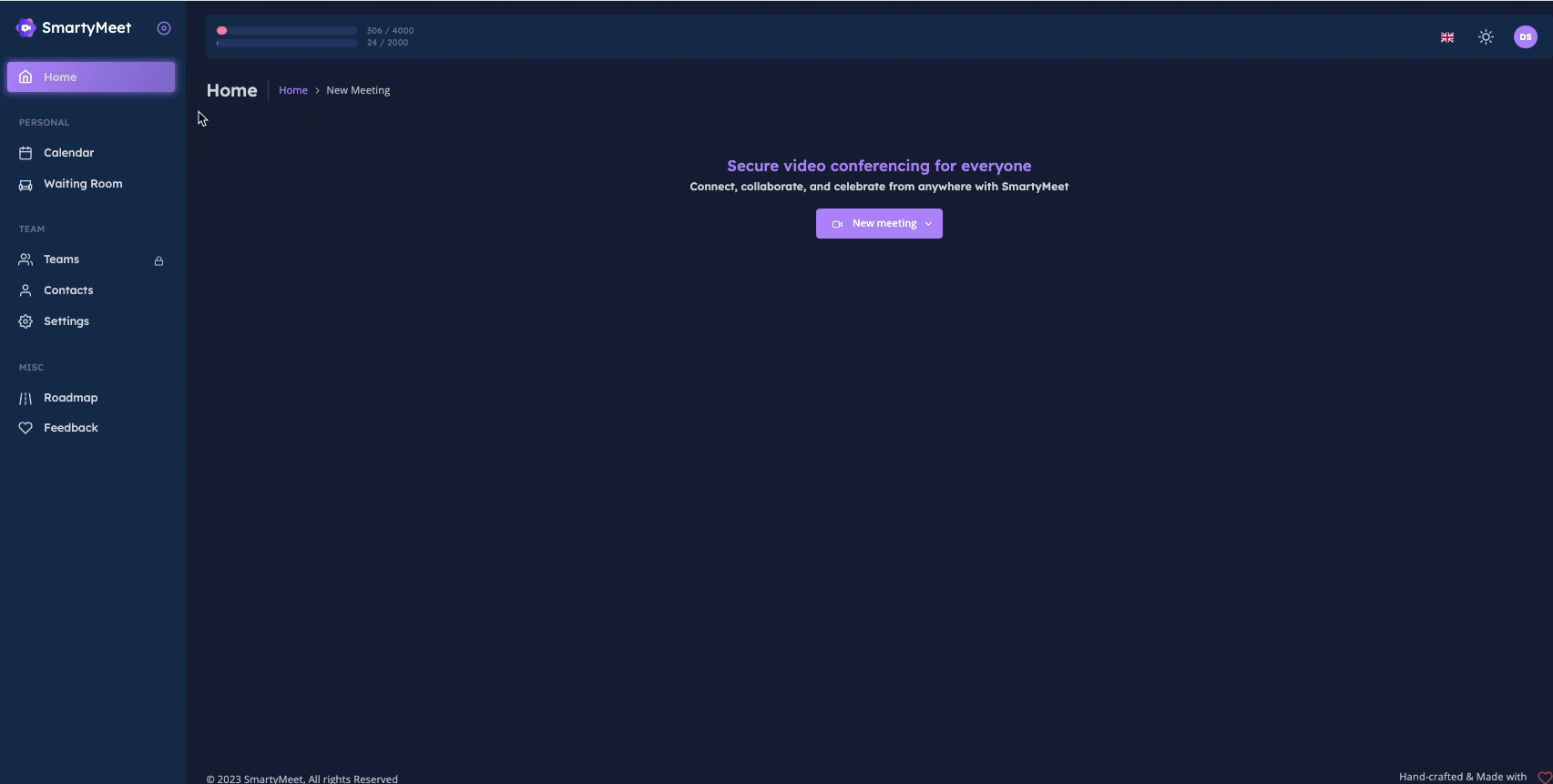
You can always find extra information related to your meetings here or ask Boe here
